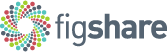Petre_Slide_CategoricalScatterplotFigShare.pptx
Categorical scatterplots with R for biologists: a step-by-step guide
Benjamin Petre1, Aurore Coince2, Sophien Kamoun1
1 The Sainsbury Laboratory, Norwich, UK; 2 Earlham Institute, Norwich, UK
Weissgerber and colleagues (2015) recently stated that ‘as scientists, we urgently need to change our practices for presenting continuous data in small sample size studies’. They called for more scatterplot and boxplot representations in scientific papers, which ‘allow readers to critically evaluate continuous data’ (Weissgerber et al., 2015). In the Kamoun Lab at The Sainsbury Laboratory, we recently implemented a protocol to generate categorical scatterplots (Petre et al., 2016; Dagdas et al., 2016). Here we describe the three steps of this protocol: 1) formatting of the data set in a .csv file, 2) execution of the R script to generate the graph, and 3) export of the graph as a .pdf file.
Protocol
• Step 1: format the data set as a .csv file. Store the data in a three-column excel file as shown in Powerpoint slide. The first column ‘Replicate’ indicates the biological replicates. In the example, the month and year during which the replicate was performed is indicated. The second column ‘Condition’ indicates the conditions of the experiment (in the example, a wild type and two mutants called A and B). The third column ‘Value’ contains continuous values. Save the Excel file as a .csv file (File -> Save as -> in ‘File Format’, select .csv). This .csv file is the input file to import in R.
• Step 2: execute the R script (see Notes 1 and 2). Copy the script shown in Powerpoint slide and paste it in the R console. Execute the script. In the dialog box, select the input .csv file from step 1. The categorical scatterplot will appear in a separate window. Dots represent the values for each sample; colors indicate replicates. Boxplots are superimposed; black dots indicate outliers.
• Step 3: save the graph as a .pdf file. Shape the window at your convenience and save the graph as a .pdf file (File -> Save as). See Powerpoint slide for an example.
Notes
• Note 1: install the ggplot2 package. The R script requires the package ‘ggplot2’ to be installed. To install it, Packages & Data -> Package Installer -> enter ‘ggplot2’ in the Package Search space and click on ‘Get List’. Select ‘ggplot2’ in the Package column and click on ‘Install Selected’. Install all dependencies as well.
• Note 2: use a log scale for the y-axis. To use a log scale for the y-axis of the graph, use the command line below in place of command line #7 in the script.
#7 Display the graph in a separate window. Dot colors indicate replicates
graph + geom_boxplot(outlier.colour='black', colour='black') + geom_jitter(aes(col=Replicate)) + scale_y_log10() + theme_bw()
References
Dagdas YF, Belhaj K, Maqbool A, Chaparro-Garcia A, Pandey P, Petre B, et al. (2016) An effector of the Irish potato famine pathogen antagonizes a host autophagy cargo receptor. eLife 5:e10856.
Petre B, Saunders DGO, Sklenar J, Lorrain C, Krasileva KV, Win J, et al. (2016) Heterologous Expression Screens in Nicotiana benthamiana Identify a Candidate Effector of the Wheat Yellow Rust Pathogen that Associates with Processing Bodies. PLoS ONE 11(2):e0149035
Weissgerber TL, Milic NM, Winham SJ, Garovic VD (2015) Beyond Bar and Line Graphs: Time for a New Data Presentation Paradigm. PLoS Biol 13(4):e1002128